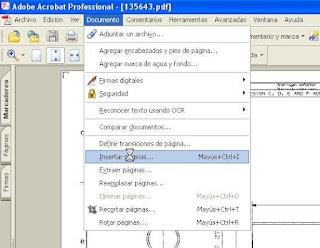Those who manage followed documents in PDF format often will be found to print many PDF, or open them up one by one, or resort to commercial applications that do so, since in XP (I don't know in other versions) does not work multiple selection and right button - > print; only prints the first document.
If you have a printer that supports several formats, the own Acrobat is responsible for selecting the final paper. Let's see the steps in detail.
1 Open the first document either directly the Writer and click the option to instertar pages:
3 ° Select the documents that you want to add, no matter the format; When it comes to print them the Acrobat is responsible for selecting the paper type. Once selected, you will be asked where you want to add them; tell you after the last sheet. You can add different directory, but you will have to add several times.
4. We will have a document with multiple pages, only need to print them, it is important to mark that automatically select the type of final paper to get the large documents them in A3 and A4 in size. Also you have to dial to rotate them automatically:
Acrobat will be sending the documents. Before sending a long job to the printer, check that you have enough paper.
Protects the environment and reduces expenditure
To save paper, it is convenient to open some by sampling to verify that it is what we want.
Note: Not working if the documents are password-protected against editing, so we can not insert them into another; but in 99% of cases they are not.
Update : as fast is, select documents, and right click (context menu) - > combine files into PDF.
However we can use Adobe Acrobat Writer (the paid version) and use small trick create a document with all the leaves of all documents to be printed; It's fast and it works.If you have a printer that supports several formats, the own Acrobat is responsible for selecting the final paper. Let's see the steps in detail.
1 Open the first document either directly the Writer and click the option to instertar pages:
3 ° Select the documents that you want to add, no matter the format; When it comes to print them the Acrobat is responsible for selecting the paper type. Once selected, you will be asked where you want to add them; tell you after the last sheet. You can add different directory, but you will have to add several times.
4. We will have a document with multiple pages, only need to print them, it is important to mark that automatically select the type of final paper to get the large documents them in A3 and A4 in size. Also you have to dial to rotate them automatically:
Acrobat will be sending the documents. Before sending a long job to the printer, check that you have enough paper.
Protects the environment and reduces expenditure
To save paper, it is convenient to open some by sampling to verify that it is what we want.
Note: Not working if the documents are password-protected against editing, so we can not insert them into another; but in 99% of cases they are not.